Track Traffic from Appvizer in Google Analytics
Activate tracking
With Google Analytics
You can activate automatic traffic tracking from Appvizer if you use Google Analytics. To do this, activate the function in your account as follows:

Appvizer will add 4 UTM based on where the user clicked:
- Source
- Medium
- Campaign
- Term
Use personalized tracking
You can use your own tracking UTM by unchecking the “Tracking Google Analytics” option, then by inserting the UTM at the end of your URL.

Use This tool to create your URLs automatically or follow the explanations below.
Explanations and examples
SOURCE
Values:
- Appvizer : Invoiced clicks made by Appvizer users
- Appvizer-Test : Unbilled clicks made by you when logged into your account or by the Appvizer team during our technical tests
Example:
https://www.appvizer.fr/operations/gestion-de-projet/sellsy?utm_source=appvizer&utm_medium=cpc&utm_campaign=website&utm_term=project-management
Google Analytics:

MEDIUM
Value:
- cpc : This value never changes. This allows you to compare your Appvizer CPC campaigns with your Google Adwords CPC campaigns for example.
Example:
https://www.appvizer.fr/operations/gestion-de-projet/sellsy?utm_source=appvizer &utm_medium=cpc&utm_campaign=website&utm_term=project-management
Google Analytics:

Click on “CPC” to see all of your CPC campaigns and compare their performance.
CAMPAIGN
Values:
- Selection: Landing Page used for SEA campaigns on Bing, Google and Facebook (Example).
- Website : Any other place on the Appvizer site: Home, comparisons, search engine, product page or articles.
Examples:
If you participate in a Google Adwords campaign in agreement with your account manager, Appvizer will add the following UTMs to your URL:
https://www.appvizer.fr/selection/operations/gestion-de-projet/?utm_source=appvizer&utm_medium=cpc &utm_campaign=Selection&utm_term=project-management
If a user clicks your button from your product page, Appvizer will add the following UTMs to your URL:
https://www.appvizer.fr/operations/gestion-de-projet/sellsy?utm_source=appvizer&utm_medium=cpc &utm_campaign=website&utm_term=project-management
Google Analytics:
- Acquisition > All Traffic > Source/Support > Click on “Appvizer” in the “Support” column
- In the main dimension, click Other > Campaign:
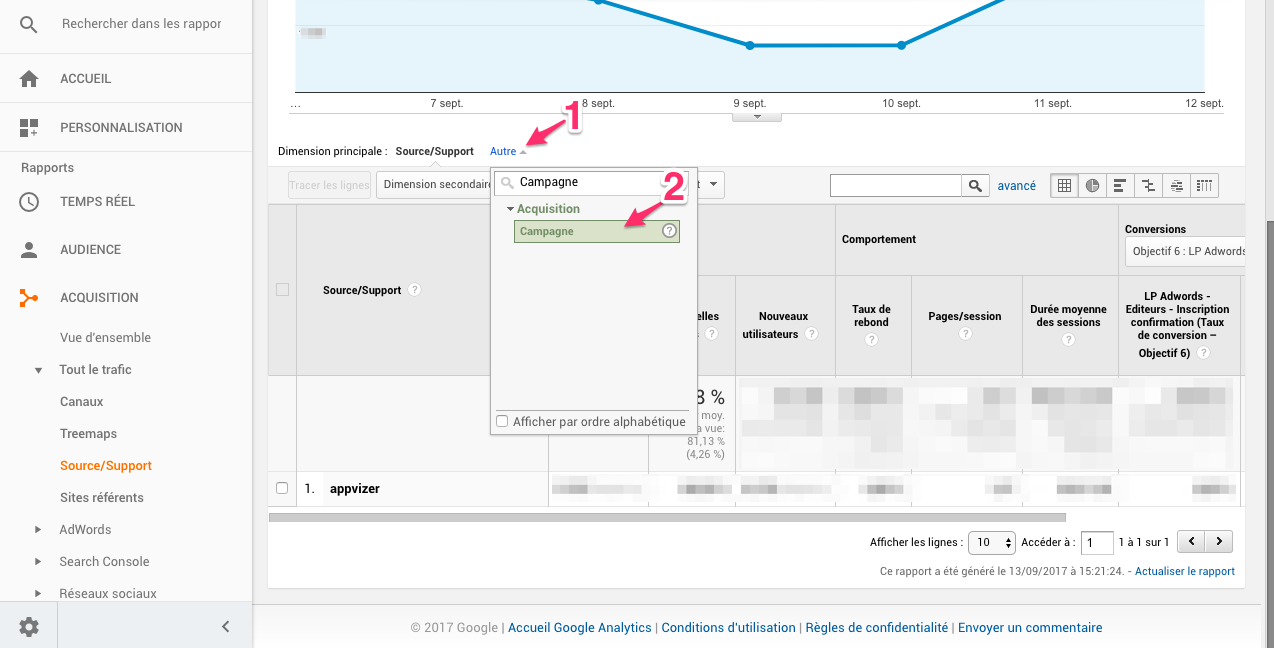
TERM
Values:
This is the name of the category in which the user clicked on your software. This makes it possible to understand the user's interest:
- customer-relationship-management-CRM
- erp
- emailing
- etc...
Example:
https://www.appvizer.fr/operations/gestion-de-projet/sellsy?utm_source=appvizer&utm_medium=cpc&utm_campaign=Website &utm_term=project-management
Google Analytics:
- Acquisition > All Traffic > Source/Support > Click on “Appvizer” in the “Support” column
- In main dimension, click Other > Keyword:
