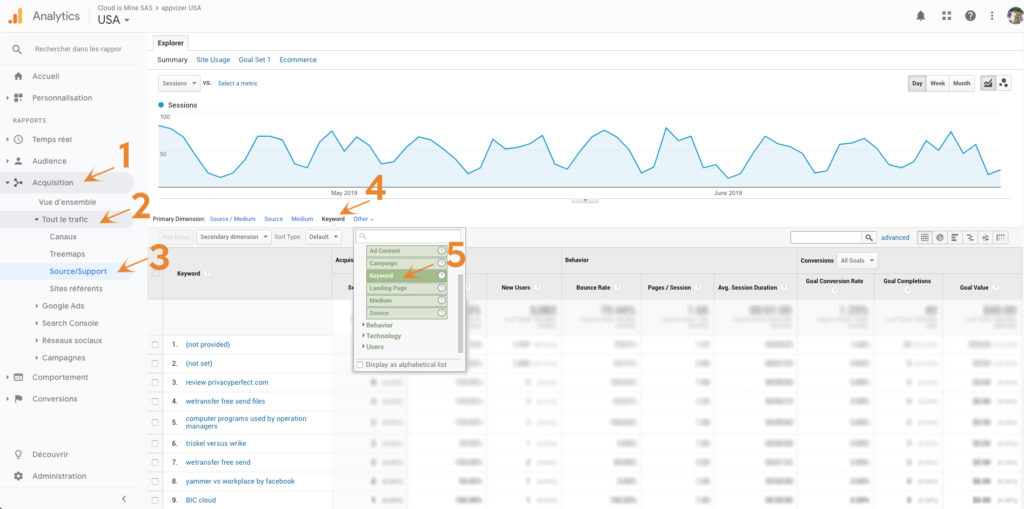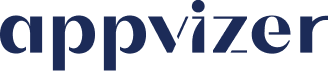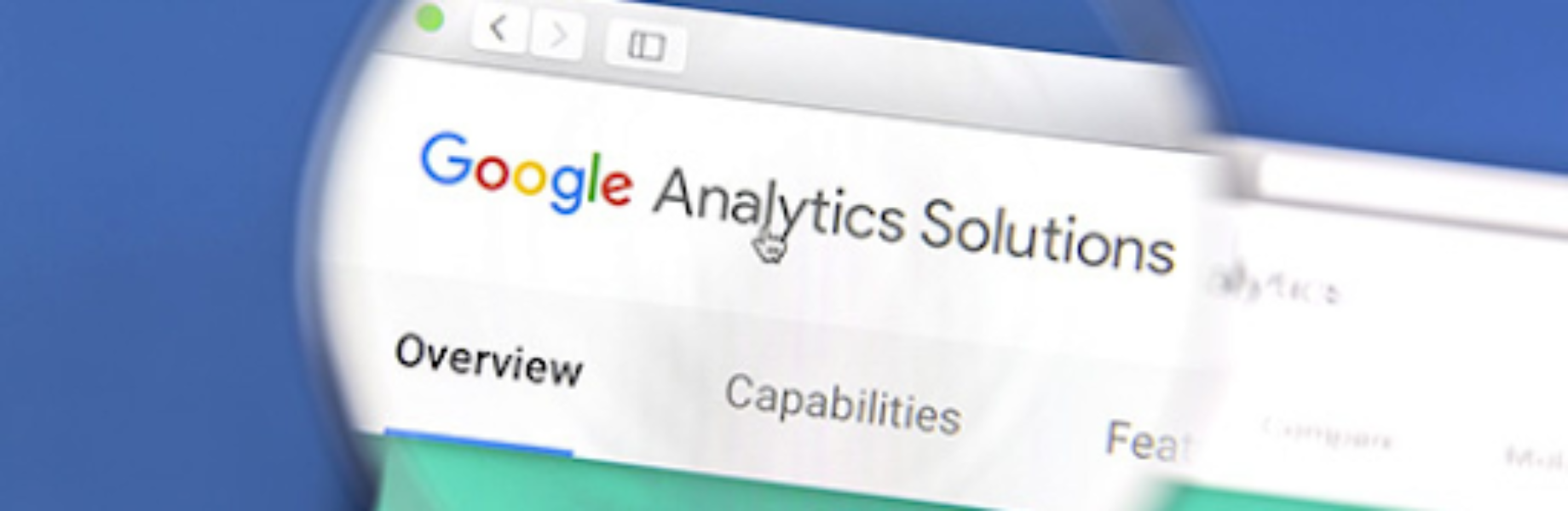
You can enable automatic tracking of appvizer traffic if you use Google Analytics. To do this, activate the function in your account as follows:
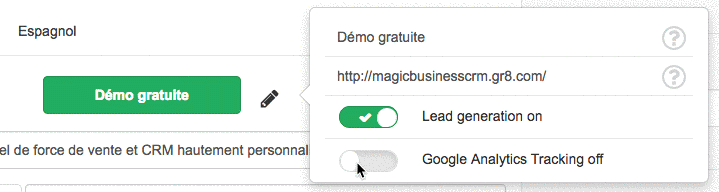
- If you are already using your own tracking UTMs you will not be able to enable automatic tracking.
- If you do not yet use tracking then appvizer will add 4 UTMs depending on where the user clicked: Source, Medium, Campaign and Term
Use this tool to automatically build URLs or follow the instructions below.
Explanations and Examples
Source
Values:
- appvizer (invoiced clicks made by appvizer users)
- appvizer-test (unbilled clicks made by you when you are logged into your account or by the appvizer team during our technical tests)
Example:
https://www.appvizer.fr/operations/gestion-de-projet/sellsy?
utm_source=appvizer &utm_medium=cpc&utm_campaign=1234&utm_term=gestion-de-projet
Google Analytics:
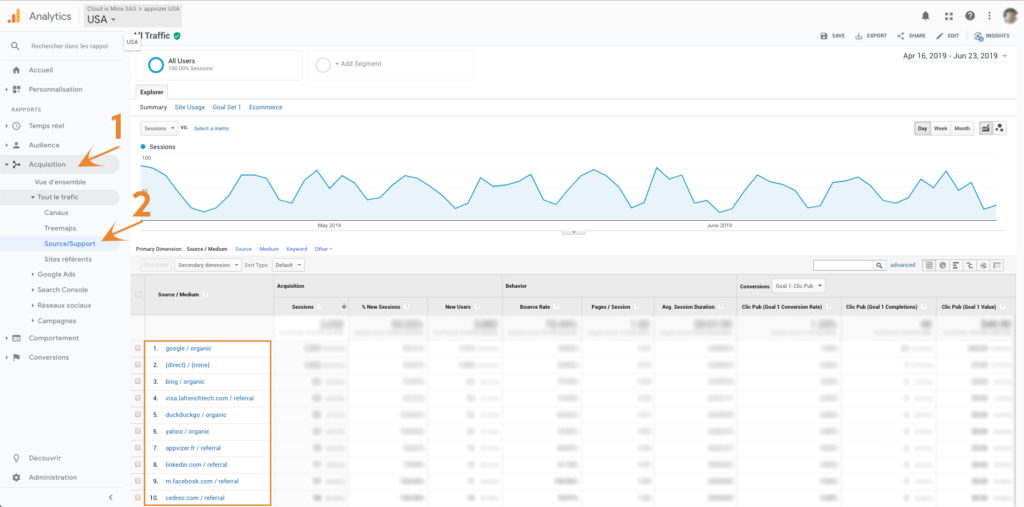
Medium
Values
- cpc (this value never changes. This allows you to compare your CPC appvizer campaigns with your Google Adwords CPC campaigns).
Example:
https://www.appvizer.fr/selection/operations/gestion-de-projet/?
utm_source=appvizer&utm_medium=cpc&utm_campaign=1234&utm_term=gestion-de-projet
Google Analytics:
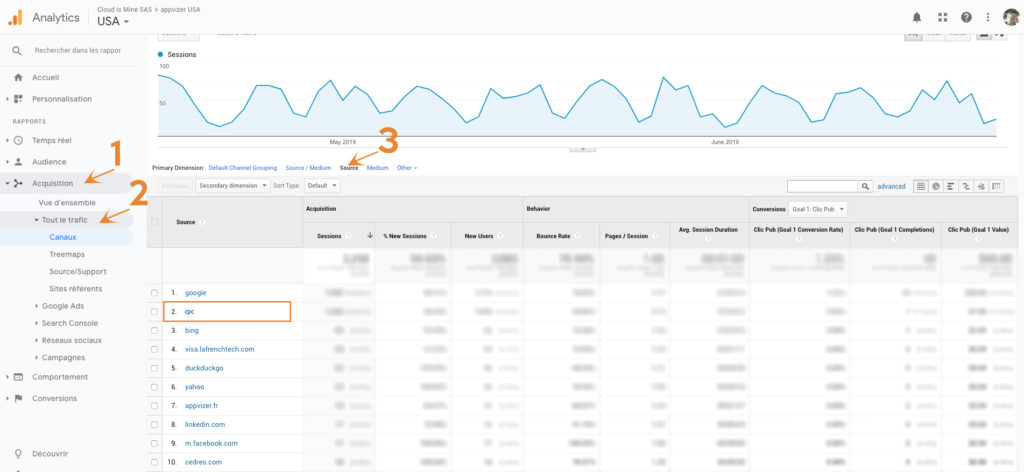
Campaign
Values:
The value of this variable is your software ID number. This allows publishers who have published multiple software to track them independently of one another.
You will find your software ID in its URL (web address), for example: https://www.appvizer.fr/editor/services/1234/service
- Selection (Landing Page used for SEA campaigns on Bing, Google and Facebook)
- Website (any other part of the appvizer site: Home, comparisons, search engine, product page or articles)
Examples:
Appvizer allows you to independently track each of your software by using unique identification numbers. Below is the automatically generated UTM for ID 1234.
https://www.appvizer.fr/selection/operations/gestion-de-projet/?
utm_source=appvizer&utm_medium=cpc&utm_campaign=1234 &utm_term=gestion-de-projet
And below is the automatically generated UTM for Software ID 3456.
https://www.appvizer.fr/operations/gestion-de-projet/sellsy?
utm_source=appvizer&utm_medium=cpc&utm_campaign=3456 &utm_term=gestion-de-projet
Google Analytics:
- Acquisition > All Traffic > Source/Support > Click on “appvizer” in the “Support” column
- In the main window, click on Other > Campaign :
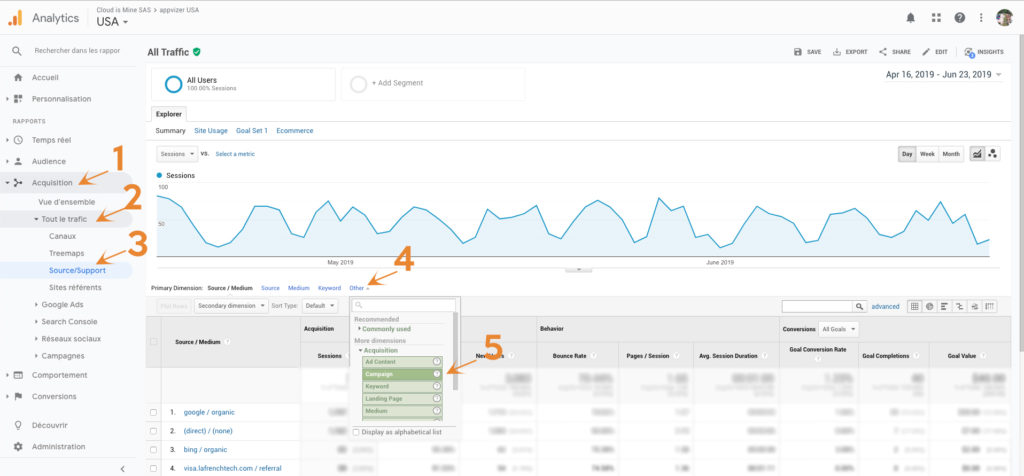
Term
Values:
This is the name of the category in which the user clicked on your software. This helps to understand the user’s interest:
- Customer-Relationship-Management-CRM
- ERP
- Emailing
- Etc…
Example:
https://www.appvizer.fr/operations/gestion-de-projet/sellsy?
utm_source=appvizer&utm_medium=cpc&utm_campaign=12345&utm_term=gestion-de-projet
Google Analytics:
Acquisition > All Traffic > Source/Support > Click on “appvizer” in the “Support” column
In the main dimension, click on Other > Keyword: